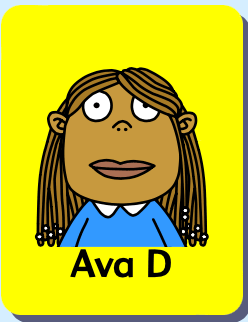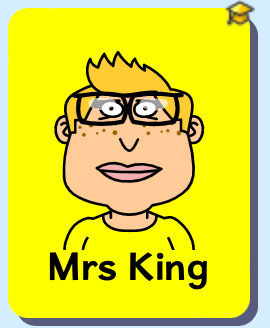- Overview
- EYFS ▼
- KS 1 & 2 ▼
- SEND
- Subjects ▼
- Events & topics ▼
- Teacher features
- Resources ▼
- Subscribe
- Free trial
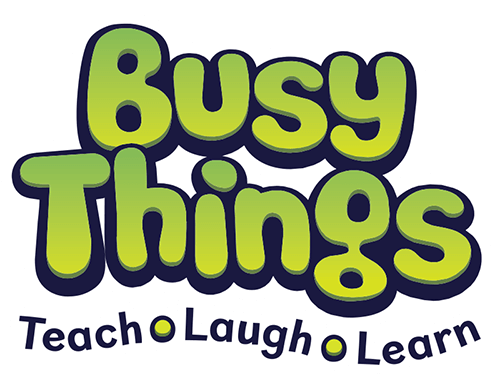

Migrating away from USO
Guidance for existing LGfL Schools
PLEASE NOTE: If you are a new school, or setting up Busy Things for the first time then please go here for instructions.
The London Grid for Learning is encouraging school users to migrate away from the USO login system. USOs that have never been used to log in to Busy Things will not be recognised. If your USO isn’t working, it is likely that it has never been used with Busy Things before. Going forward, you have FOUR easy alternative options to USO:
Busy Things anonymous logins
Busy Things individual logins
Microsoft
A mix of the above
We are aware that one method may not suit all your pupils. Consider using a mixture across the school. For example, early years may want a shared anonymous login, or individual QR codes, older children may want to use their google login. Read more below to help you decide what's best for you.
Happy to help!
Once you have decided which way you want to go, or even if you are not sure, we are happy to help you migrate away from USO. The easiest way to do this is to book a Zoom tutorial.
Can't find a suitable time?
Email us or call 01332 364963
Logging into Busy Things with Busy Things logins
If your school is not set up to use Google or Microsoft, don’t worry! Busy Things itself offers multiple easy access options.
Anonymous Logins
Using our anonymous logins, you can use Busy Things without giving away personal information. Anonymous logins provide quick and easy access and are great for free play.
We can provide an anonymous login to be shared between all teachers and another for all pupils. These can be used both in school and at home. Anonymous logins can be in a text or QR code format. We can also supply direct login links.
Individual logins
Busy Things can generate an individual login for every teacher and pupil in your school. Giving everyone individual logins opens up the more advanced features of Busy Things. Individual users each get their own private and secure area on Busy Things that they can only see. Their activity is recorded, and teachers can see the results. Having individual logins also makes differentiating content to target individual pupils easier.
Individual logins can be in a text, picture or QR code format. We can also supply an individual login link for each child and teacher. Children and teachers can keep their login details at the end of a school year and take any work they have saved into their new class.
Logging into Busy Things with Google or Microsoft
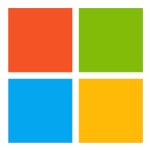
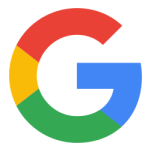
Using Google or Microsoft to access Busy Things offers numerous benefits. Here are just a few:
- A Google/Microsoft login can access multiple resources – not just Busy Things. This means teachers and pupils only have one login to remember.
- It’s safe and secure – a Google/Microsoft login takes good care of children’s personal information work and keeps it safe.
- Home school communication is easy, as parents have only one log-in to remember to see what their children have been doing in Busy Things and other resources.
- Children can keep the same login each year - when children move to a new class, their Google/Microsoft login and all their work goes with them.
If you want to use our Set up guides to create new logins yourself, create a guide using the button below. Busy Things will ask you to define who you are and what kind of logins you want to create. It will then generate a PDF guide tailored to your needs.
CREATE A SET UP GUIDE FOR MY SCHOOL
If you are setting up the whole school, or setting up classes and logins on behalf of others, you will need to have a login with Admin access. If you are not sure if you have this, simply log in to Busy Things and go to Teacher Admin at the top of the Welcome screen. If you don't have Admin rights a pop-up will tell you who has. They will be able to give you the permissions by following the following steps outlined in the video below. Alternatively you can call us on 01332 364963 and we can do this for you.
Checking if you have Admin status
Granting Admin status to another staff member
Logging in with Google
Tree World, our animated interactive game, is a great introduction to the carbon cycle, helping children see the causes and effects of climate change.
Play it now, just click the image!
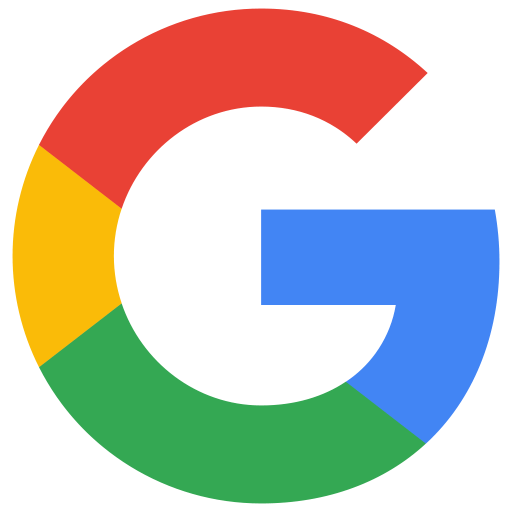
For the best experience, play Busy Things’ activities on a tablet, laptop, desktop or whiteboard.
Logging in with Microsoft
Check out Busy Things’ writing projects and jigsaws, which focus on the impact climate change is having.
We’ve made our ‘Climate change around the world’ jigsaw, as well as our writing project of the same name, free to play. Simply click on the image to the left and choose the area you want to focus on: Bangladesh, the island nations, forests, the rainforest, Africa or the UK!
Once you have the facts, you can present your findings via the writing project.
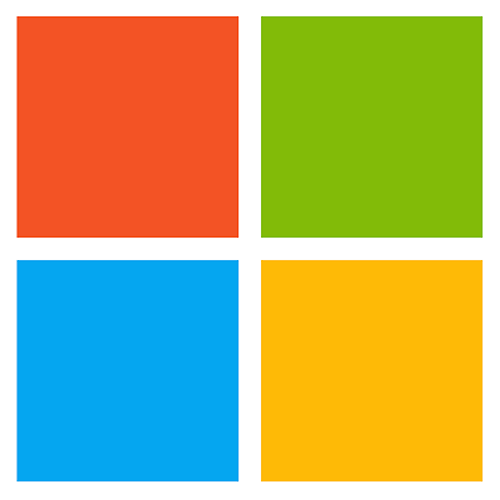
Setting up SSO with Busy Things IDs
We've just updated Busy Things with some new features that should let you get
Single Sign-On working through Wonde.
I think it should be fairly straight-forward to get everything set up, but if you
need any help then let us know and we can arrange a Zoom.
First, you'll need turn on the new features. Log into Busy Things with your
teacher username/password, click Account Settings (in the teacher bar at the
top), then on the ID Settings tab, click Advanced Login Settings and enable
both options on that popup.
Then, you'll need to make a Registration Group for each class and import the
pupils - you can do this in Manage Setups, click the big +New Early Years/KS1...
buttons. You will be able to import the pupils at the end of the process,
otherwise select Add/Manage Pupils from the red dropdown menu and click
Add or Import Pupils in the top right. Select Create Busy Things pupil IDs and
paste/upload a CSV file of pupil names exported from Wonde.
Once they have been imported, go to the Manage Pupils area in that class,
select all of the pupils and click Export Login Details (in the bottom left, you may
have to scroll down to see it). That will let you export a CSV file of text-based
usernames/passwords for those pupils. You can also get individual sets of login
details by clicking Edit in the red dropdown menu by each pupil. If you need to
change their login details, you can also do that on this popup.
Teacher login details can be exported in the same way from the Teacher Admin
-> Manage Teacher IDs area.
Access 1800+ fun games & activities across literacy, phonics, maths, art, music, coding & lots more for ages 3-11 - all free to try with no obligation to purchase!
Busy Things is used by 4000+ Early Years and Primary settings in the UK and around the world.
What our teachers say...

My children absolutely love it! ... It covers all subject areas, so you know you don't need anything else to cover the curriculum safely and in a brilliantly entertaining way.
Andrea Farrell, Birdham CE Primary School
Need help?
Any questions?
Get in touch with our friendly team, we'd love to speak to you!Request a Zoom
Please contact us to arrange a time to suit you. We can share screens and get you setup in no time at all! You can also let us know if there are any other areas of Busy Things you would like us to cover.
Why not take a look at our downloadable PDFs and Video guides?
Online Help and Video Shorts